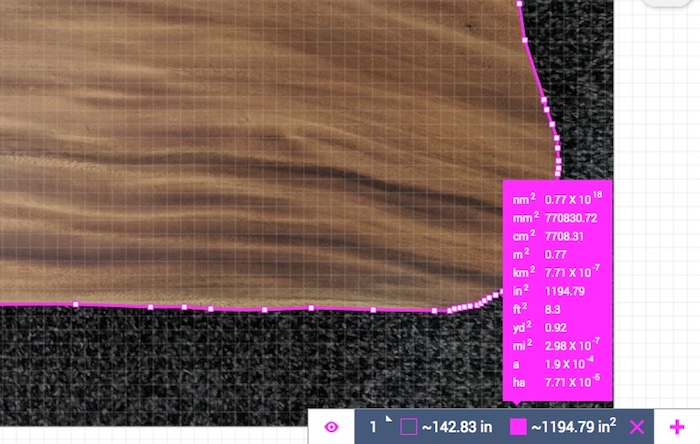How to Calculate the Area of Irregular Shapes?
Let’s use this live-edge slab of wood as an example. Calculating its area using geometry math would be very time-consuming. Fortunately, finding the area of irregular shapes can be done in minutes with SketchAndCalc™.
Step 1
Take a photo of the live-edge slab with a known length. A ‘known length’, in this case, is a metal rule with measurements clearly visible, but it could be any object you know the length of.

Step 2:
Launch SketchAndCalc™ and import the image.
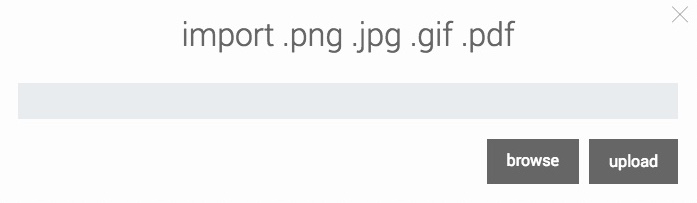
Once imported you’ll be prompted to set the drawing scale using the ‘known length’ as reference. Simply draw the length of the rule with the scale tool and enter in its actual length measurement (imperial or metric) then submit it with the tick symbol.

Then select the ‘Add to Canvas’ button to add the image to the drawing grid.
Step 3:
Using the straight and curved line drawing tools, trace the perimeter of the wooden slab. You can zoom in to trace difficult areas and adjust the position of vertices if a mistake is made.
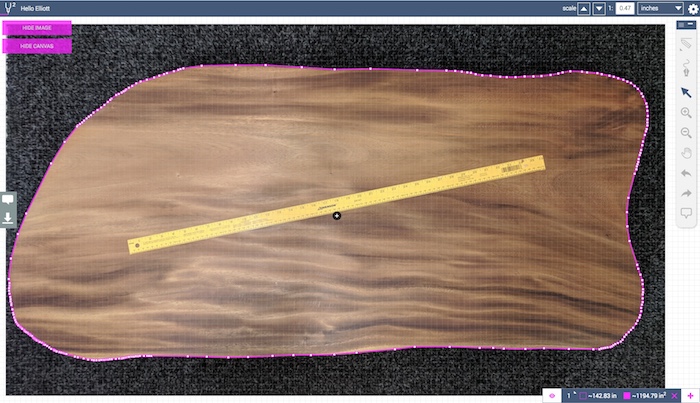
TIP: Line length labels are displayed as you draw. If you find these label’s obscure the view just switch them off from Menu > Settings > Application. You can also adjust the grid transparency and drawing line weight.
Upon closing the shape, the area and perimeter results are displayed in the bottom right corner in your chosen measurement system. Select the results to display all common measurements of area, including hectares and acres for larger projects.
Calculate Multiple Areas
To calculate the area of multiple complex shapes simply add a new drawing layer by selecting the plus (+) symbol in the results bar (bottom right corner). Each drawing layer can contain a single area or angle calculation. However, you can sum all the areas from multiple layers by selecting the eye symbol (sum layer) in the results bar. This will display all the areas you’ve drawn over the image and sum them together.
With the ‘sum layer’ selected its possible to toggle visibility of individual layers. This is helpful should you wish to print a subset of areas on the same page. Read more about multiple drawing layers in this article.
Setting the Drawing Scale
Finding the area of irregular shapes really hinges on accurately setting the drawing scale. Of course, if you have an image without a ‘known length’ there may be opportunities to approximate one. For example; a building plan or technical drawing might feature standard-sized doorways. However, it’s always best to plan ahead and consider how best to calibrate the drawing scale with a known length.
Here are a few examples:
This xray image features hardware, making it easy to set the drawing scale by the length of the screw. However, radiographers will often tape a 5mm stainless steel ball to the patient as a marker before an xray is taken if they know measurements will be needed.
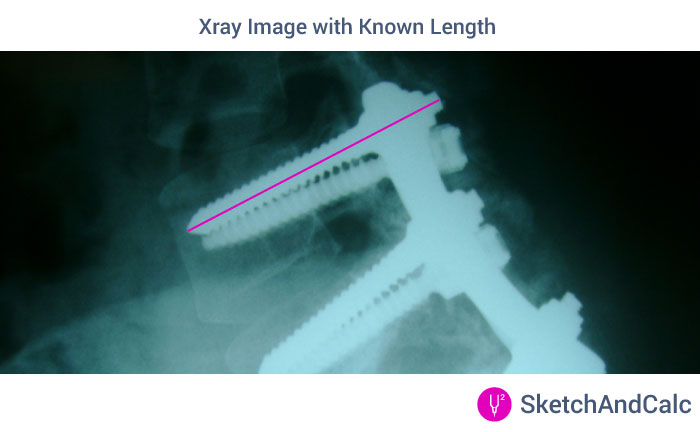
As mentioned previously, some building plans won’t have a scale indicator. However, if you can find out the width of a door or window component you can draw that to set the scale.
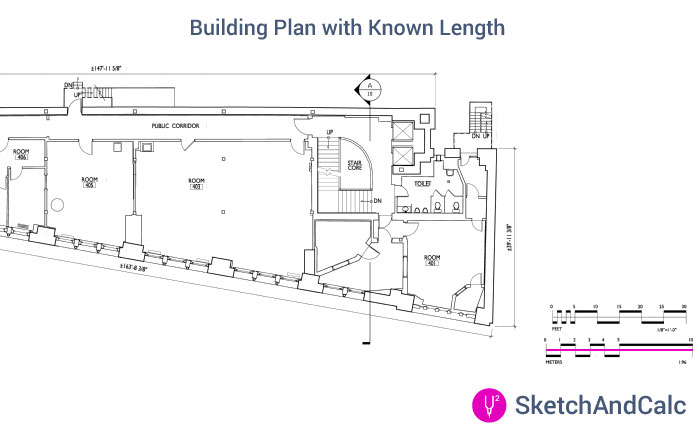
Generally speaking, MRI images have a scale indicator, making it easy to calibrate the drawing for any irregular area.
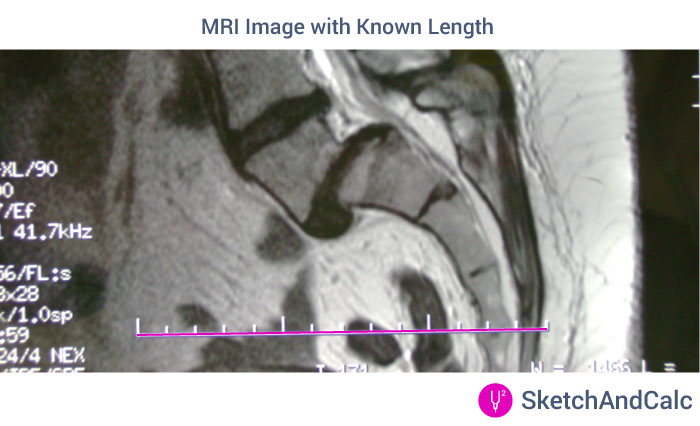
The scale of this image (butterfly’s scale through an electron microscope) is in micrometers. Because there are 1000 nanometers (nM) to the micrometer (uM), and the scale indicator shows 20uM you would set the drawing scale to 20000 nanometers.
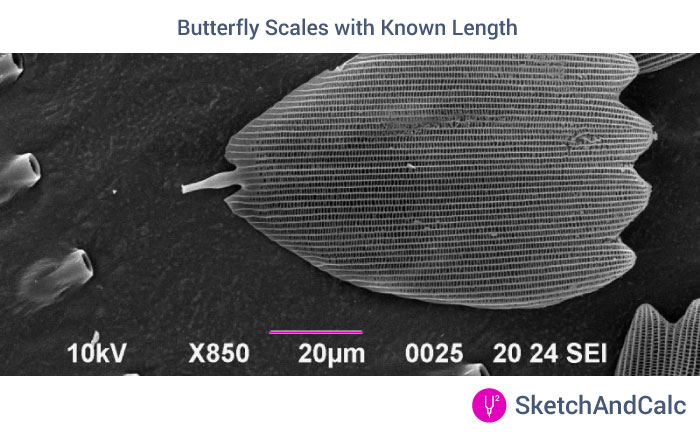
There is no need to set the drawing scale when calculating the area of land. The map data informs SketchAndCalc™ of the scale as it relates to magnification. Just select ‘Show Map (M)’ and draw.
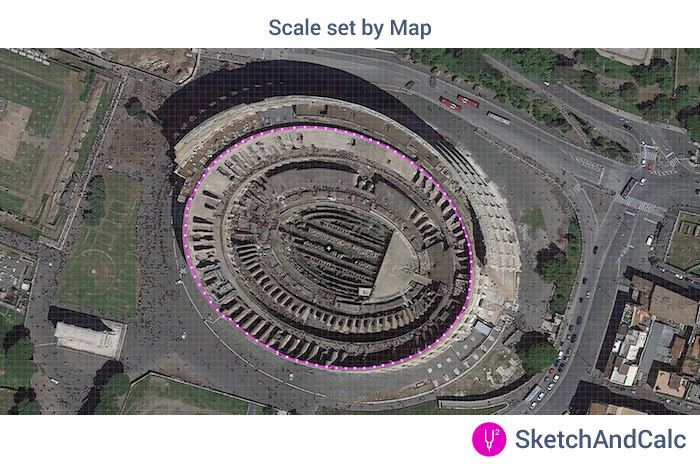
Find Area of a Freehand Shape
If you’re not tracing over an image you can simply start drawing your shape. Once the shape is closed you can begin changing the scale manually from the top bar until one of the shapes ‘known’ lengths (displayed by the line length labels) is correctly represented.
If, like the example used above, you have an image to import such as a .JPG .GIF .PNG or .PDF you can nominate the value of a known length by drawing it with the ‘rule tool’ and inputting its length and measurement system, such as nm, mm, cm, m, km, in, ft, yd, or miles. This is done prior to adding the image to the drawing canvas with the ‘Add To Canvas’ button.
Once the image scale is set and it’s been added to the drawing canvas the grid lines will appear and you may start drawing shapes in the knowledge that any area or perimeter results returned will be accurate.
Need to calculate the area of an irregular plot of land? Read how SketchAndCalc™ can help you find the area of a map.
What is an Irregular Shape?
Traditionally, the math used for calculating the area of irregular shapes is called coordinate geometry and is a system of geometry where the position of points on an X and Y axis grid is described using an ordered pair of numbers. The grids X and Y axis has both a negative and positive scale with the origin of them at the zero position. Provided each of the plotted points is ordered A,B,C etc a table of points can be built.
These points represent coordinates and, with some clever math, can be used to calculate the square area in imperial or metric systems.
Read more about coordinate geometry or the math needed to calculate area.
Regular polygons are shapes with angles equal in measure (equiangular) with all sides having the same length (equilateral). So shapes such as the square, triangle, pentagon etc. All of these are relatively straightforward shapes when calculating area.
In the real world, things are rarely square, we often need to calculate the area of irregular shapes like organic shapes that are asymmetrical, non-geometric, convex or concave, very small (nanometers) or large (miles) and in the case above, feature sides with curved lines making calculating area particularly challenging.
Read more about how people are using SketchAndCalc™ here.